New Curriculum 2023 FAQs
When will the new courses be available for registration?
The three core courses, Essentials of Engagement, Design and Plan Engagement, and Apply Engagement Methods will be available from February 2023. The elective courses will be available from March 2023 and other advanced engagement training will be introduced and developed for experienced practitioners to enhance their skills over time.
Why are you changing the curriculum?
Authentic engagement is what we are all about and a key part of this is consistently engaging with our learners. Listening to learners’ feedback has helped us enhance the curriculum to ensure we continue to deliver contemporary engagement practice.
At the end of 2021, IAP2 International introduced the Global Learning Pathway (GLP). The new IAP2 Australasia curriculum complements the GLP and includes updated, newly developed content to ensure delivery of a curriculum that is relevant for the Australasian region.
To ensure that engagement practitioners and organisations in the Australasian market successfully develop, deliver and lead authentic engagement processes it is essential that IAP2 Australasia remains at the forefront of delivering training that complements and enhances contemporary engagement practice.
The new curriculum is an evolution of the current materials and ensures that IAP2 Australasia continues to be committed to enhancing and improving engagement practice for current and future professionals.
What do I need to do to obtain the Certificate of Engagement under the new curriculum?
The Essentials of Engagement course is the pre-requisite course and must be completed first before any other courses. You can then follow two pathways:
The Core Pathway, where you complete all three core courses, Essentials of Engagement, Design and Plan Engagement, and Apply Engagement Methods.
The Core and Electives Pathway, as detailed in the diagram below:
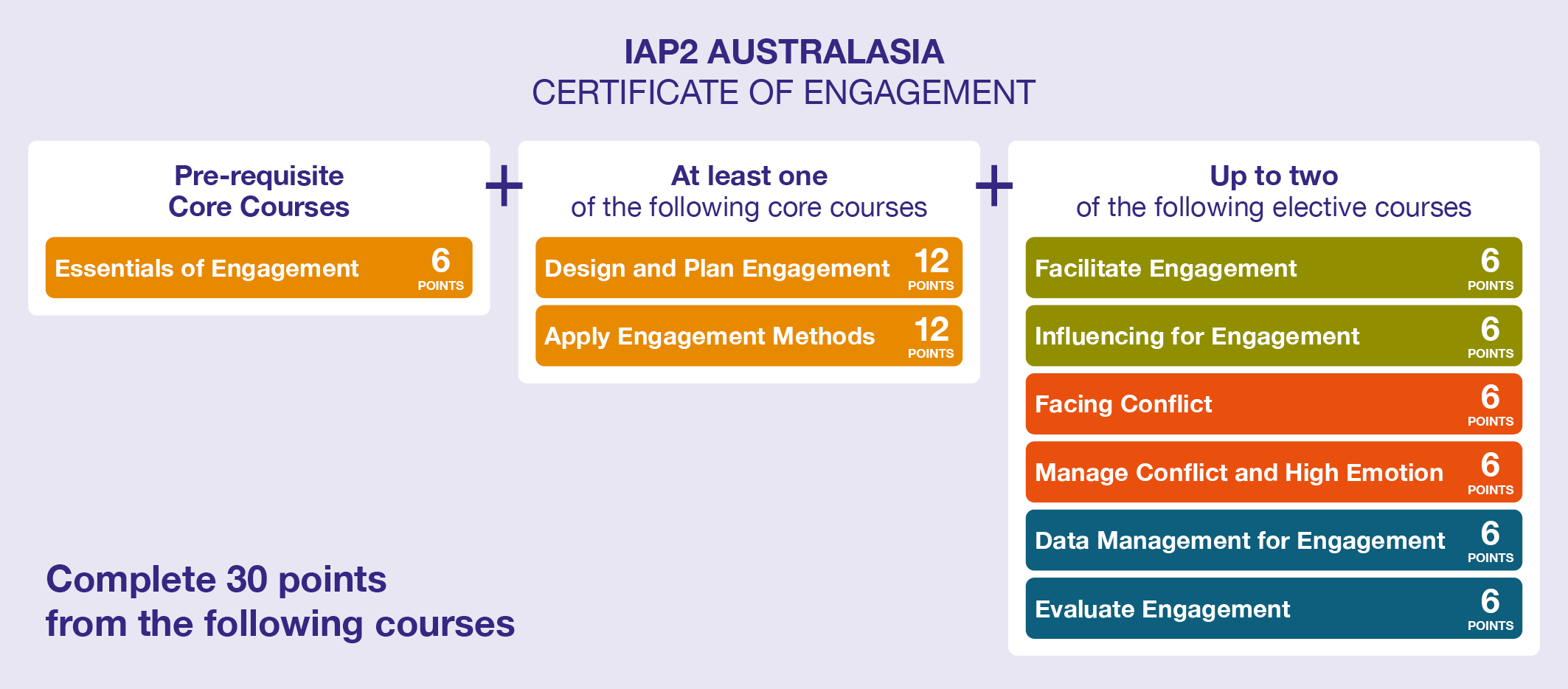
If you are new to IAP2 Australasia and are not sure if you want to complete the Certificate but are interested in completing an IAP2 Australasia course, you must first complete the Essentials of Engagement course as a prerequisite to taking other courses.
What courses are being offered as part of the new Curriculum?
There are three core courses and six electives:
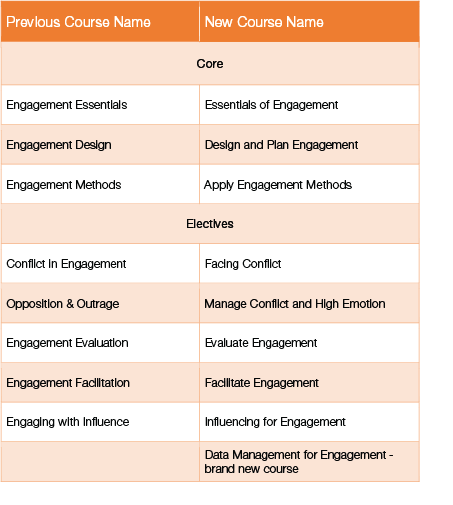
Is there a timeframe on how long I should take to complete the new Certificate of Engagement?
No. There is currently no timeframe for completion of the new Certificate of Engagement.
Do I have to complete a certain course first?
Yes. If you have not completed any training with IAP2 previously, you will need to complete the Essentials of Engagement course first. This course goes through the foundations of engagement and introduces you to models and frameworks that are explained in more detail in the other courses.
Do I have to attend all modules / sessions for each course?
Yes, attendance and active participation in all modules and sessions for each course is required to receive a Certificate of Completion for an individual course.
Will the new courses be available for Virtual and Face-to-Face delivery?
We will be offering virtual delivery for the all the new courses. We will be offering the core modules Face-to-Face in Sydney, Brisbane, Melbourne and Perth. Please refer to the Training Calendar for the latest dates and delivery format for the new courses.
Will there be a price increase associated with the introduction of the new courses?
No. The cost of the new courses will remain unchanged during the 2022/23 financial year.
I couldn’t attend Day 2 of my course. How do I make up my course when it is no longer offered?
You will be required to complete the two full days of the new course, as the content may have changed from the previous course. There will be no additional cost to undertake the new course.
If I completed Engagement Essentials in 2014, does this still count towards RPL? Is there a cut-off date on past courses?
Any courses completed prior to June 2014 will not count towards RPL. If your intention is to continue to complete the Certificate of Engagement and you have completed your Engagement Essentials course prior to June 2014, you can either complete the Certificate of Engagement under the current curriculum requirements up until the end of the 2022 academic year or undertake the new Essentials of Engagement course that will replace Engagement Essentials from early 2023.
Do retired courses count towards RPL, like Online Engagement?
Anything completed prior to June 2014 will not count towards RPL.
What is the points conversion for courses – Continuing Professional Development (CPD) points?
The following is the new pathway for completion of the IAP2 Australasia Certificate of Engagement:
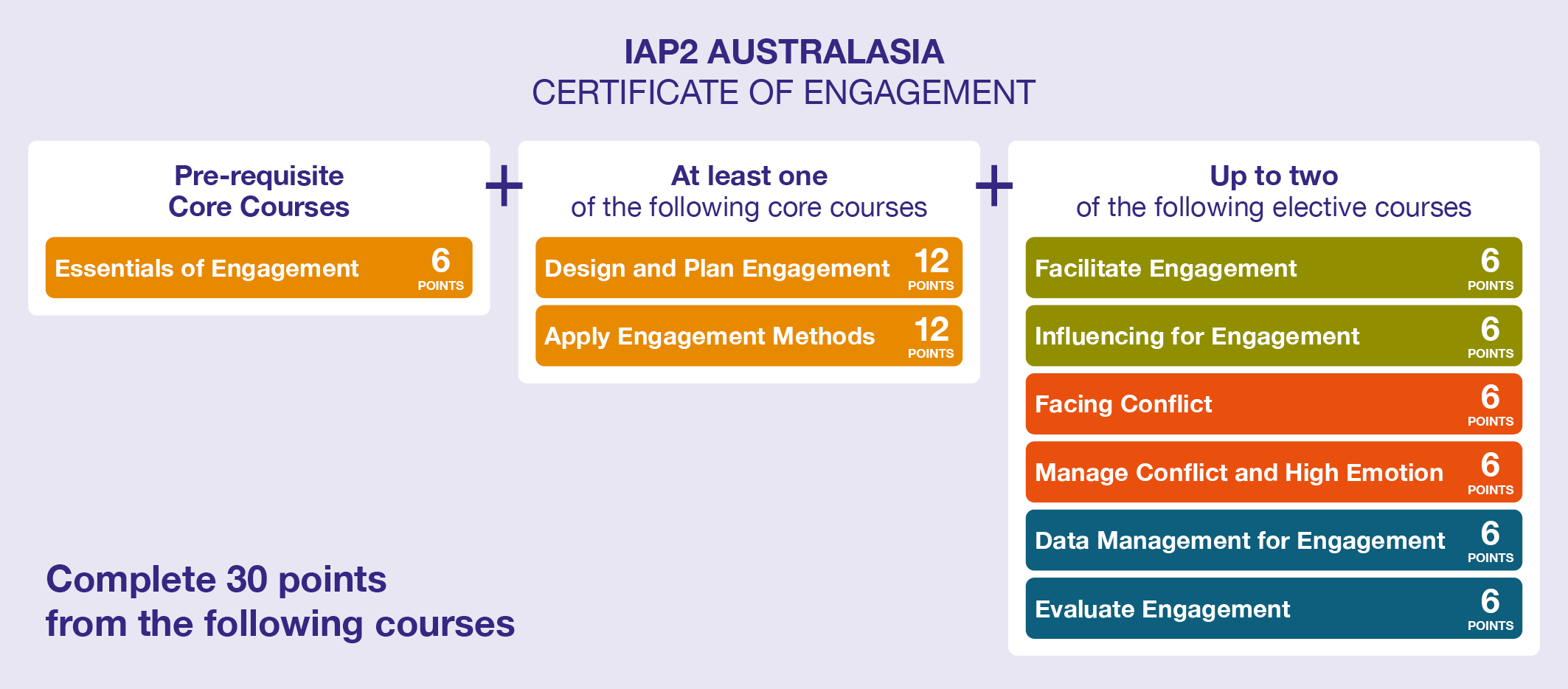
How do I view my training record for both past courses I have completed and new courses?
You can access your training records via the IAP2A Community Portal under ‘My Activities’.
How can I reference my achievement?
Upon completion of the Certificate of Engagement, participants are entitled to receive a Certificate of Completion from IAP2 Australasia, and whilst this provides the opportunity to inform others that you have achieved or completed the IAP2 Australasia Certificate of Engagement, you are unable to use the terms “accredited”, “certified” or “endorsed” regardless of IAP2 membership level or training undertaken.
General Training FAQs
How do I view availability and register for training and events?
- To register for training or an event, you need to login to your profile, then browse the Training Calendar or Events Calendar.
- You need to ensure when you do register for training or events, you login under your own profile so that the training/event registration is recorded against your profile. And also so that accreditation sits with your profile.
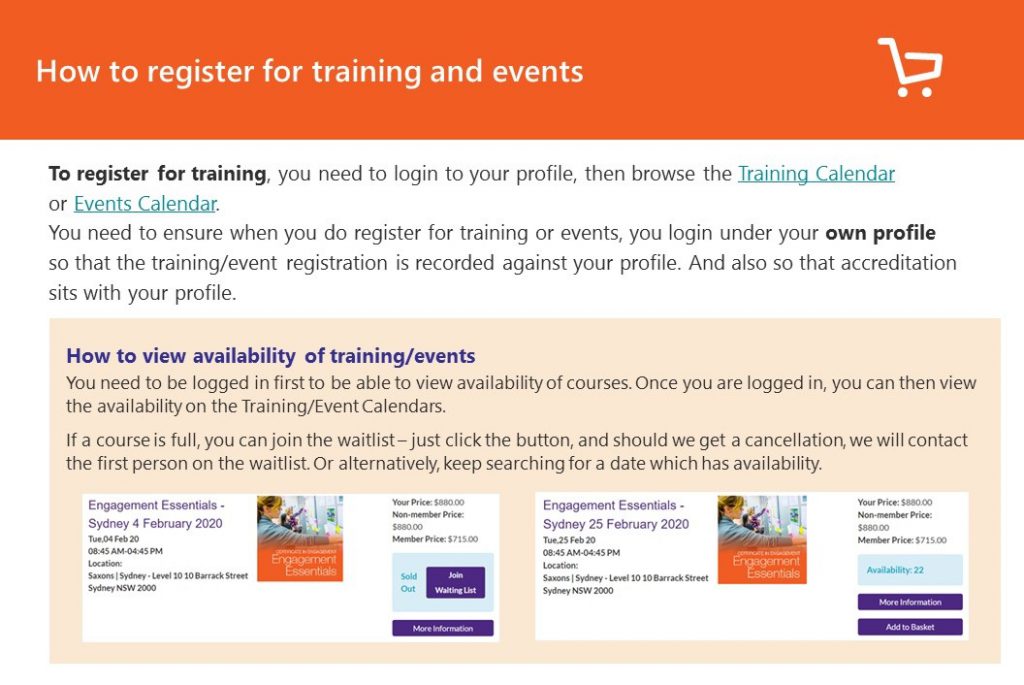
View availability of training and events
- You need to be logged in first to be able to view availability of courses.
- Once you are logged in, you can then view the availability on the Training/Event Calendars.
- If a course is full, you can join the waitlist –just click the button, and should we get a cancellation, we will contact the first person on the waitlist. Or alternatively, keep searching for a date which has availability.
What are my payment options for training and events?
Any purchases you wish to make through our IAP2 checkout, will require you to have your credit card handy for payment.
How do I view my training record?
Once you have logged in to the IAP2A portal, go to 'My Activities' (Top Navigation Bar – or under More), from here you can view your activity.
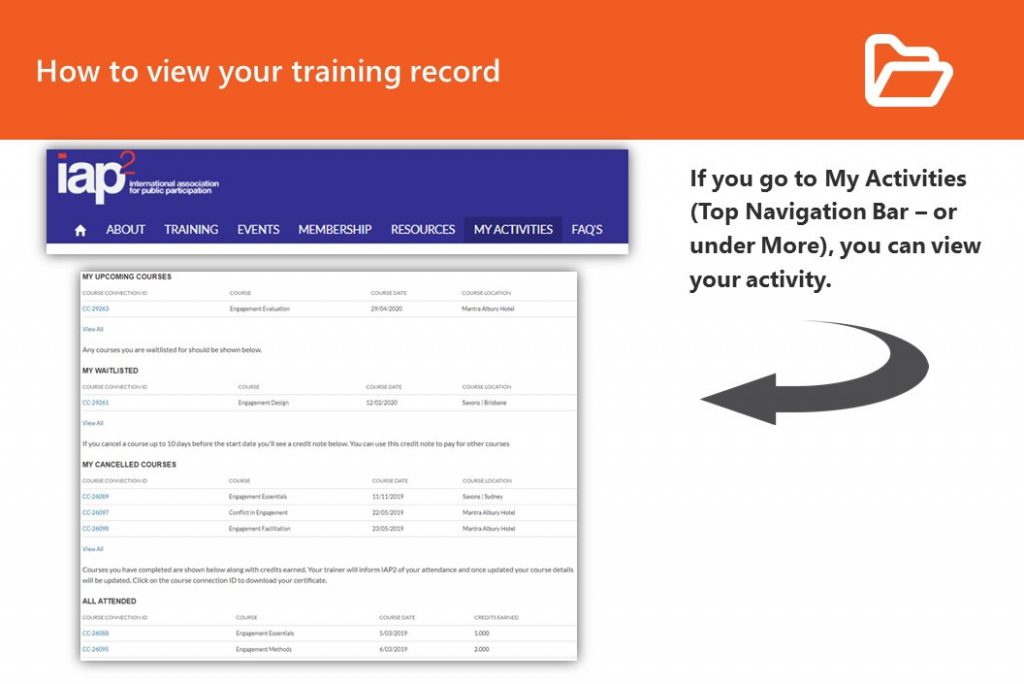
How can I reference my achievement?
Upon completion of the Certificate of Engagement, participants are entitled to receive a Certificate of Completion from IAP2 Australasia, and whilst this provides the opportunity to inform others that you have achieved or completed the IAP2 Australasia Certificate of Engagement, you are unable to use the terms “accredited”, “certified” or “endorsed” regardless of IAP2 membership level or training undertaken.
When should I register for the training?
We recommend registering for training at your earliest convenience. Your place at training is confirmed upon payment of your invoice 5 working days prior to the training date.
What if I register and then I need to change/cancel my registration?
Registration Transfer
If your invoice remains unpaid 10 working days prior to the event or training session, IAP2 Australasia reserves the right to transfer your registration to another participant.
Cancellation Policy
You may cancel or change your reservation up to 10 working days before the scheduled date without incurring a cancellation fee. Cancellations or changes made after this period will incur a fee equal to the registration cost.
Cancellation, Changes and Non-Attendance for Training/Events
Within 10 working days of the scheduled training or event, the following policy applies:
- Replacement Participant: If a replacement meeting the pre-requisite requirements (if any) is found, no cancellation fee will be charged, provided the replacement complies with this policy.
- No Replacement: No refund will be issued.
- Non-Attendance: No refund will be provided.
Extenuating Circumstances Policy
IAP2 Australasia considers applications to waive cancellation fees under extenuating circumstances. Acceptable circumstances typically include illness, personal or family emergencies, and religious holidays. Documentation may be required to support such claims. Conflicts due to job interviews, career pursuits, personal or professional commitments, or travel do not qualify for a waiver.
Special Provisions for Public Face-to-Face Training/Events
For public face-to-face training or events within 10 working days, the following extenuating circumstances policy applies:
- Replacement Participant: No cancellation fee will apply if a compliant replacement is found.
- 10 Working Days Prior: 70% of the full registration fee will be refunded.
- 5 to 9 Working Days Prior: 50% of the full registration fee will be refunded.
- Less than 5 Working Days: No refund available, substitution only.
- Non-Attendance: No refund for non-attendance.
IAP2 Australasia reserves the right to adjust these policies as necessary and will communicate any changes as they occur.
Can I tentatively hold a place?
Unfortunately we do not tentatively hold places for people. You need to register for a course to secure a place.
Are there any discounts available?
The main discount available for training is the member pricing, which is only available to financial members of IAP2 Australasia.
However, charities and not-for-profits may be eligible for either the Discounted Training Rates for Charities or the Nurture Engagement scholarship program.
How do I receive my certificate?
You will receive a digital certificate of attendance for each module. Once you have completed the IAP2 Australasia Certificate of Engagement, you will receive a digital copy of the certificate at the end of the month of completion.
Do I have to complete Essentials of Engagement first?
Essentials of Engagement is the prerequisite for the Certificate of Engagement. It’s the foundation for Apply Engagement Methods and Design and Plan Engagement. You do need to complete Essentials of Engagement before moving onto these modules or any of the electives.
Do I have to attend all sessions for each course I’m enrolled in?
Please refer to the Satisfactory Completion of Course requirements section of our Terms, or, to the specific registration Terms and Conditions for your nominated course.
Is there a prerequisite for the elective courses?
You will need to complete Essentials of Engagement prior to completing any elective courses.
Virtual Delivery FAQs
How do I sign up for Zoom?
How do I join a Zoom meeting?
Zoom troubleshooting: How can I fix my sound?
PC/Laptop:
- Expand the Audio icon and open the Audio settings
- Click speaker option and test speaker
- Once testing, if you still cannot hear, then adjust the volume or select a different speaker from the menu
iOS/Android Device:
- Ensure your speaker is turned on
- Adjust your volume accordingly on your volume buttons
- Try Headphones
- Reset your device
- Re-Install the Zoom app from the Apple App or Google Play store
Troubleshooting Speaker:
- Open Audio Settings
- Select 'Test speaker' and if you cannot hear it, select a different speaker from your menu or adjust volume.
Troubleshooting Microphone:
- Open Audio Settings
- In the microphone section, the green input level bar will move when Zoom is picking up Audio.Inside Audio settings you can select another microphone or adjust the input level.
Zoom troubleshooting: How can I fix my Video?
PC/Laptop:
- Make sure all other programs that use your webcam are closed
- Restart the computer or Laptop
- Reinstall latest Zoom version in the Download Centre
- You can also visit your device brand’s support for FAQ’s.
iOS/Android Device:
- Ensure you have checked by tapping the camera icon top of screen for front and back cameras
- Ensure no other open apps are using the camera
- Open iOS/device settings and confirm Zoom has camera access
- Toggle Zoom access to green
If issues persist, then
- Reset your device
- Delete the Zoom app and re-download latest version in the app store
- Double check to ensure the video is working in other apps
If you cannot see the video opening in Zoom, open the video menu to see which camera is currently selected, change if necessary. If a change is required, verify the preferred camera is listed and selected.
Zoom troubleshooting: What Happens If I lose Connectivity?
Don’t panic!
We encourage you to connect from a location with the highest speed internet you have access to.
You can try moving closer to your WIFI connection.
You can try restarting your computer and re-joining the meeting if you are able to.
You can use your phone or other device data if available, as a back-up device. It is encouraged that you have a back-up option available prior to the commencement of your training session.
We understand that sometimes technology can go awry and cannot be fixed on the day. If you are unable to resolve any tech problems please contact us at training@iap2.org.au and we will do our best to help.
How safe is Zoom to use in IAP2 Meetings and Training?
IAP2 Australasia have chosen to use Zoom as our “virtual meeting room” platform for our training, meetings and events. In fact, IAP2 Australasia has used Zoom for several years now for many of our activities, due to the geographical spread of our Directors, Trainers, team members, working groups and participants across Australia and New Zealand.
Like you, we have heard in the news the security concerns being raised surrounding the use of Zoom – such as unwanted guests crashing meetings with unwanted content.
Of course, we value the security of our participants, and so IAP2 Australasia, in light of these reports, have researched the safety of using Zoom.
Here we share what we have found and also outline the measures and checklists we have put into place to make our Zoom meeting rooms as secure as possible. Our aim is not to make any definitive claims about the safety of Zoom, but to help provide you with information and share what we have found.
We will continue to keep up to date with the various measures that Zoom is taking to tighten up the security of the platform, and have collated a list of links and releases from Zoom which address various concerns that you, or your IT department, may have.
What are the security issues, and why do they happen?
The number of daily users of Zoom exploded from 10 million to 200 million from December to March, and many reports of trolls crashing meetings and flashing unwanted content emerged. There were also reports of leaked emails and bugs that may have allowed hackers to access webcams, and that Zoom was sharing information with third parties.
It would appear that many of the security issues publicised lately has been caused by security features of Zoom (such as password access) not being put in place by the meeting organiser.
For example, a lot of the press around "Zoom Bombing" is occurring where users hadn’t secured their meeting rooms correctly and made them publicly available to join.
From what we can see, Zoom have responded quickly to continue the upgrade of security, putting all other development on hold. Zoom have been publishing security upgrades over the last few weeks and are continuing to do so. Regular users of Zoom will have noticed these updates with fixes happening over recent weeks.
Before using Zoom
The first thing to do, before each Zoom meeting, is to make sure you are using the latest version of Zoom which will include the current security fixes.
You can do this by:
- Using the online browser based Zoom platform, OR,
- Follow this link to update the Zoom app already installed on your computer, tablet or smartphone https://support.zoom.us/hc/en-us/articles/201362233-Where-Do-I-Download-The-Latest-Version-
What IAP2 Australasia is doing
Here at IAP2A we have been reviewing all the settings for our own Zoom account and have implemented all the security features available to minimise security issues for all of our meetings, trainings and events.
IAP2 staff, who are responsible for hosting our online events, follow a checklist of settings and processes to maximise security for our meetings and participants.
In particular, our Zoom meetings will have the following in place, to minimise any potential problems:
- IAP2A meetings and trainings will be password protected to stop Zoom-bombing opportunities,
- Only registered participants or invited guests will be admitted into meetings and trainings,
- Meetings will be locked once all participants have been admitted to stop unauthorised access.
For more information, feel free to contact IAP2 Australasia at info@iap2.org.au.
You may also find the links below helpful as these outline how Zoom has been addressing security concerns and applying fixes as these concerns arise.
Links and further reading
Important update to Zoom admins: 29 April 2020
On May 30th, 2020, Zoom will enable GCM encryption across the entire Zoom platform, providing increased protection for meeting data. After May 30, 2020, all Zoom clients on older versions will receive a forced upgrade when trying to join meetings as GCM Encryption will be fully enabled across the Zoom platform. Please begin updating all your clients to Zoom 5.0 now. Zoom admins, visit our 5.0 IT administrator page for more detailed instructions on updating your endpoints to ensure they will be able to support GCM encryption once we cutover on May 30.
Zoom Encryption
As at 1 April 2020, Zoom advised that they have corrected the issue with Windows and Zoom that introduced a potential security fault: https://blog.zoom.us/wordpress/2020/04/01/facts-around-zoom-encryption-for-meetings-webinars/
Where to Download the Latest Version of Zoom
https://support.zoom.us/hc/en-us/articles/201362233-Where-Do-I-Download-The-Latest-Version-
Zoom’s Security Page
https://zoom.us/docs/en-us/privacy-and-security.html
How to Avoid Zoom Bombing
https://blog.zoom.us/wordpress/2020/03/20/keep-the-party-crashers-from-crashing-your-zoom-event/
Other Zoom Links:
- https://blog.zoom.us/wordpress/2020/04/01/a-message-to-our-users/
- https://blog.zoom.us/wordpress/2020/04/01/facts-around-zoom-encryption-for-meetings-webinars/
- https://blog.zoom.us/wordpress/2020/04/08/zoom-product-updates-new-security-toolbar-icon-for-hosts-meeting-id-hidden/
For a more detailed overview of Zoom’s security policies, please refer to Zoom’s 'Security White Paper' available to download here: https://zoom.us/docs/doc/Zoom-Security-White-Paper.pdf
Download a copy of IAP2 Australasia's Zoom Safety in IAP2 Meetings and Training document.
Can I register for IAP2 Australasia digital training hosted in another country?
Yes! You can attend New Zealand training if you are located in Australia, and vice versa. Note that the training price charged will be in the currency of the time zone the training proceeds in.
For example, if you are in Australia, but booking into digital training held in a NZ time zone then the fee will be processed in New Zealand dollars and your credit or debit card statement will show the amount in Australian dollars based on the exchange rate of your card provider.
What time zones are training held in?
The majority of digital training run by IAP2 Australasia is held in Australian Eastern Standard Time (AEST) but you can find additional time zones scheduled on our website with the following legend;
NZST- New Zealand Standard Time
AWST – Australian Western Standard Time (WA)
ACST- Australian Central Standard Time (SA, NT)
AEST – Australian Eastern Standard Time (NSW, VIC, QLD, ACT, TAS)
10 Things You Can Do To Secure Zoom Meetings
1. Password protect your meetings
The simplest way to prevent unwanted attendees and hijacking is to set a password for your meeting. Passwords can be set at the individual meeting, user, group, or account level for all sessions. In order to do so, first sign in with your account at the Zoom web portal. If you want to set up a password at the individual meeting level, head straight over to the "Settings" tab and enable "Require a password when scheduling new meetings", which will ensure a password will be generated when a meeting is scheduled. All participants require the password to join the meeting. Subscription holders can also choose to go into "Group Management" to require that everyone follows the same password practices.
2. Authenticate users
When creating a new event, you should choose to only allow signed-in users to participate.
3. Join before host
Do not allow others to join a meeting before you, as the host, have arrived. You can enforce this setting for a group under "Account Settings."
4. Lock down your meeting
Once a session has begun, head over to the "Manage Participants" tab, click "More," and choose to "lock" your meeting as soon as every expected participant has arrived. This will prevent others from joining even if meeting IDs or access details have been leaked.
5. Turn off participant screen sharing
No-one wants to see pornographic material shared by a Zoom bomber, and so disabling the ability for meeting attendees to share their screens is worthwhile. This option can be accessed from the new "Security" tab in active sessions.
6. Use a randomly-generated ID
You should not use your personal meeting ID if possible, as this could pave the way for pranksters or attackers that know it to disrupt online sessions. Instead, choose a randomly generated ID for meetings when creating a new event. In addition, you should not share your personal ID publicly.
7. Use waiting rooms
The Waiting Room feature is a way to screen participants before they are allowed to enter a meeting. While legitimately useful for purposes including interviews or virtual office hours, this also gives hosts greater control over session security.
8. Avoid file sharing
Be careful with the file-sharing feature of meetings, especially if users that you don't recognize are sending content across, as it may be malicious. Instead, share material using a trusted service such as Box or Google Drive. At the time of writing, Zoom has disabled this feature anyway due to a "potential security vulnerability."
9. Remove nuisance attendees
If you find that someone is disrupting a meeting, you can kick them out under the "Participants" tab. Hover over the name, click "More," and remove them. You can also make sure they cannot rejoin by disabling "Allow Removed Participants to Rejoin" under the "Settings: Meetings - Basic" tab.
10. Check for updates
As security issues crop up and patches are deployed or functions are disabled, you should make sure you have the latest build. In order to check, open the desktop application, click on your profile in the top-right, and select "Check for updates."
Reference:
https://www.zdnet.com/article/make-sure-your-zoom-meetings-are-safe-by-doing-these-10-things/
Face-to-Face Training FAQs
What time does the training start and finish?
8:45am for a 9am start and finish at 4:45pm.
What time zones are training held in?
All face-to-face training is held in the time zone of the training location.
Do I need to bring anything to the training?
You don’t need to bring anything along to training. A manual, notepad and pen will be provided in the training room for you. You can of course bring your own notepad if you wish.
Can I register for face-to-face training held in another country?
Yes! The training price will be charged in the currency of the country the training is held in.
If booking face-to-face training held in New Zealand with an Australian credit card for example, we will process the NZ price and your credit or debit card statement will show the amount in Australian dollars based on the exchange rate of your card provider.
What should I wear?
There is no dress code for our training. We recommend you wear something comfortable as you will be sitting and moving around the training room throughout the day. If in doubt we suggest semi-casual work wear.
Dietary requirements
If you have any dietary requirements please notify our Training Administration Coordinator a minimum of three working days before the training to ensure your requirements can be provided.
Can I book accommodation with my training?
Please note IAP2 Australasia is unable to arrange or recommend accommodation.
In-House Training FAQs
Does IAP2 offer training in-house?
Absolutely!
How many people do we need?
The training works best when you have a minimum of 10 participants. You can have a maximum of 20 participants for virtual delivery, or 25 participants for face-to-face delivery.
What modules are available in-house?
All of our training modules can be delivered in-house. This includes all the modules from the IAP2A Certificate on Engagement.
Where can we hold in-house training?
IAP2 delivers in-house training almost anywhere in Australia and New Zealand. We will work with you to bring the training to your organisation, so that your team can train together.
If you are in a regional area and don’t have enough participants, please contact us and we will work with you to link other groups/participants to bring about the training in your region.
How much does in-house training cost compared to public training?
Depending on the number of participants, the in-house training is generally more cost effective than sending your participants to training. There are even more savings where you would normally need to send your staff to training, saving you the cost of travel and accommodation.
How do we get a proposal for in-house training?
Please contact us via email at info@iap2.org.au or by phoning: (AU) 1300 436 424 or (NZ) 0800 436 424.
IAP2 Australasia website FAQs
How do I login to the IAP2 Australasia member website?
1. Create a profile, if you do not already have one. You will then have a username and password.
2. If you do not have a profile click Join Now and you can Connect as a Non member or Join as a member.
3. If your organisation has a Corporate membership, you need to Connect as a non member first - to create your profile, then enter the affiliate code for your organisation to link yourself to the corporate membership.
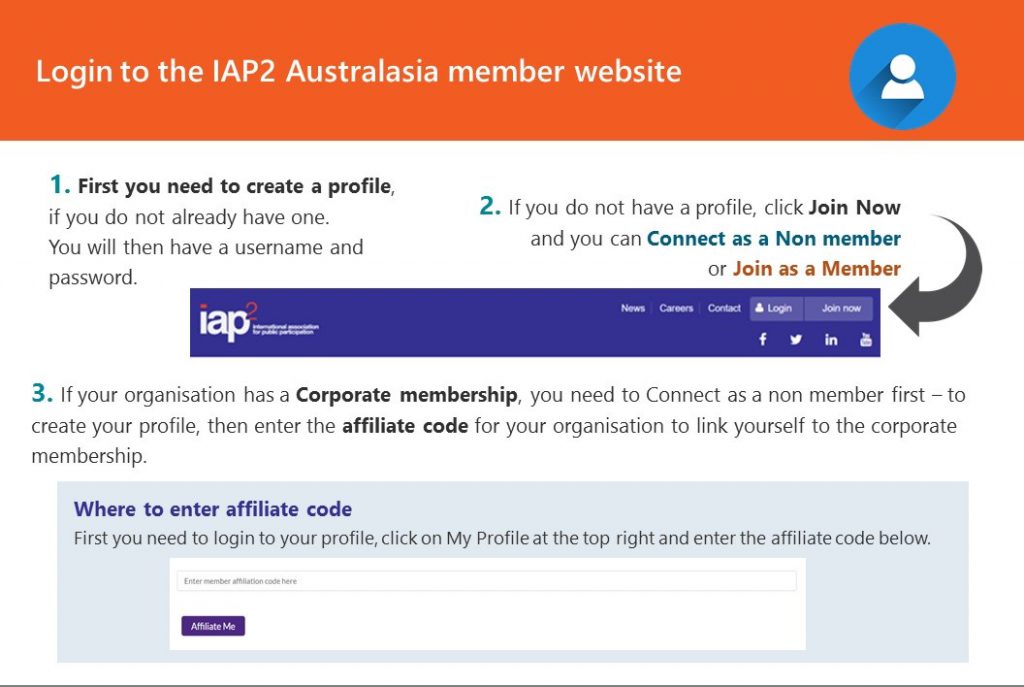
How do I check if I am a member, or reset my password?
How to check if you are a member
- Once logged in, go to the Training Calendar or Events Calendar – and if the Your Price shows the members price, then you are a member (or vice versa).
How to reset your password
- You can request a reset password link here.
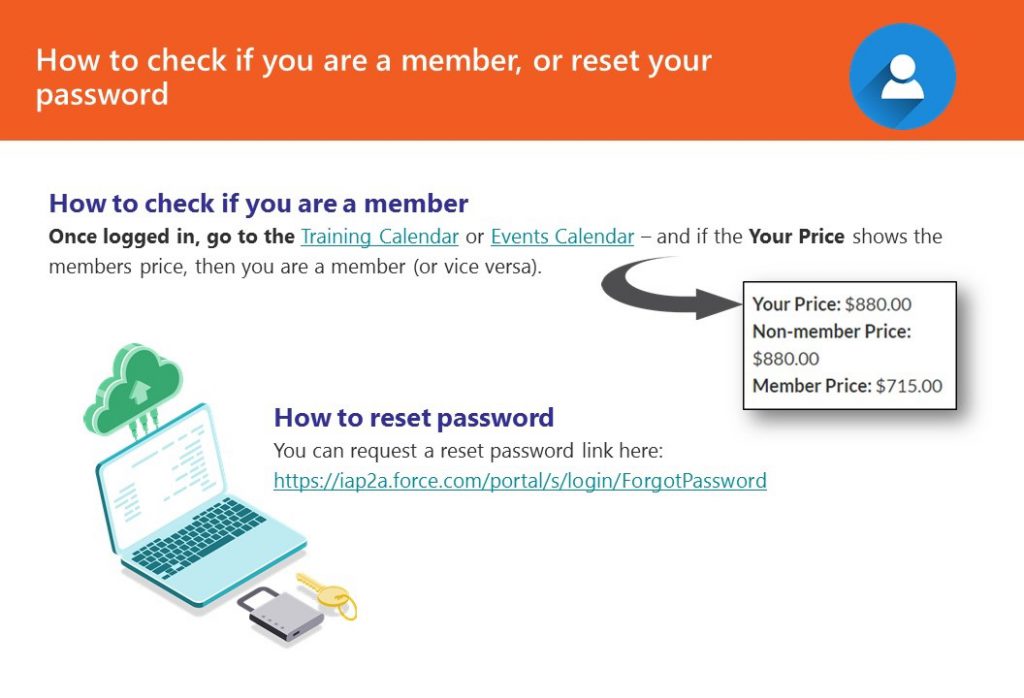
My login details aren't working
This is often a cause of a cache problem with your browser. View instructions on how to clear your browser cookies further below.
I have forgotten the email address associated with my account.
If you can't log in because you forgot the email address linked to your account, please contact us here.
I didn't receive a password reset email.
After you follow the steps to reset your password, we'll send you a password reset link using the email address you used to create your account. If you didn't receive this email, check your email's spam or junk folder. If this step didn't resolve the issue, you may have entered the wrong email address. This is usually the result of a spelling mistake or typo. Please contact us here so that we can assist you.
I think my password was stolen.
If you can't log in because you think someone may have changed your password, reset your password here. After you update your password, your previous password will become invalid.
I would like to search for other members to connect with in my area. How do I do that?
To connect with other IAP2 Australasia members, connect with us on LinkedIn or join our LinkedIn Network groups.
- IAP2 Australasia Network
- IAP2 Australasia NSW Network
- IAP2 Australasia SA Network
- IAP2 Australasia VIC Network
- IAP2 Australasia WA Network
- IAP2 Australasia TAS Network
- IAP2 Australasia QLD Network
- IAP2 Australasia ACT Network
- IAP2 Australasia NT Network
- IAP2 Australasia New Zealand Network
- IAP2 Australasia Auckland Network
- IAP2 Australasia Young and Emerging Practitioners Network
How to clear browser cookies
Scroll down to find the browser you are using and then follow the instructions.
Chrome
Windows
- Click the menu icon in the top-right corner.
- Select History, then History again.
- Click Clear browsing data.
- Check Browsing history, Cookie and other site data, and Cached images and files.
- From the Time Range drop-down, choose "All time".
- Click Clear Data.
- Close and restart Chrome for the clearing to take full effect.
Mac
- Click Chrome.
- Click Clear browsing data.
- Check Browsing history, Cookie and other site data, and Cached images and files.
- From the Time Range drop-down, choose "All time".
- Click Clear Data.
- Close and restart Chrome for the clearing to take full effect.
For more help with clearing Chrome's cache, visit Google's documentation.
Firefox
Windows
- Click the menu icon in the top-right corner.
- Select Select Options.
- Click Privacy & Security.
- Scroll down to Cached Web Content and click Clear Now.
- Close and restart Firefox for the clearing to take full effect.
Mac
- Click the menu icon in the top-right corner.
- Select Preferences.
- Click Privacy & Security.
- Scroll down to Cached Web Content and click Clear Now.
- Close and restart Firefox for the clearing to take full effect.
For more help with clearing Firefox's cache, visit Mozilla's documentation.
Safari
- Click Safari.
- Select Preferences.
- In the Privacy tab, click Manage Website Data.
- Click Remove All.
- Click Done.
- Close and restart Safari for the clearing to take full effect.
Microsoft Edge
- Click the Hub icon in the top-right corner of the screen.
- In the History tab, click Clear history.
- Select all boxes.
- Click Clear.
- Close and restart Microsoft Edge for the clearing to take full effect.
Note: To clear browsing history that's stored in the Cortana cloud, select Change what Microsoft Edge knows about me in the cloud, then select Clear browsing history.
For more help with clearing Microsoft Edge’s cache, visit Microsoft’s documentation.
Internet Explorer (10 & 11)
- Click the gear icon in the top-right corner.
- Select Safety, and then click Delete browsing history.
- Uncheck "Preserve Favorites website data".
- Check Temporary Internet files and website files and Cookies and website data.
- Click Delete.
- Close and restart Internet Explorer for the clearing to take full effect.
For more help with clearing Internet Explorer's cache, visit Microsoft's documentation.
Safari for iOS
- From the Home screen, open the Settings App.
- Open Safari settings.
- Swipe to the bottom of the menu and tap Advanced.
- Tap Website Data.
- Swipe to the bottom of the menu and tap Remove All Website Data.
Chrome for iOS
- From the Chrome app, tap the Menu icon
- Tap Settings.
- Tap Privacy.
- Tap Clear Cache and Clear Cookies, Site Data.
Chrome for Android
- From the Chrome app, tap the device's Menu button
- Tap Settings.
- Tap Privacy.
- Tap Clear Browsing Data.
- Check the Clear the cache and Clear cookies, site data options
- Tap Clear.